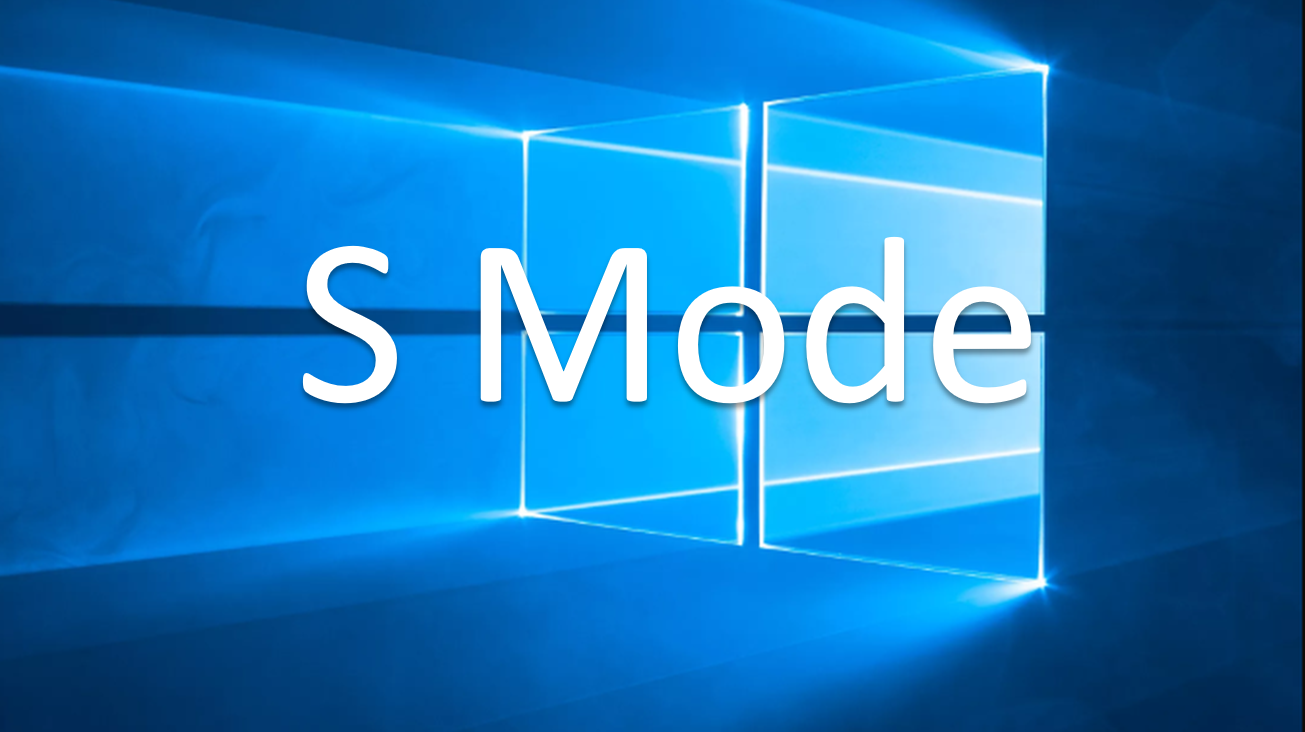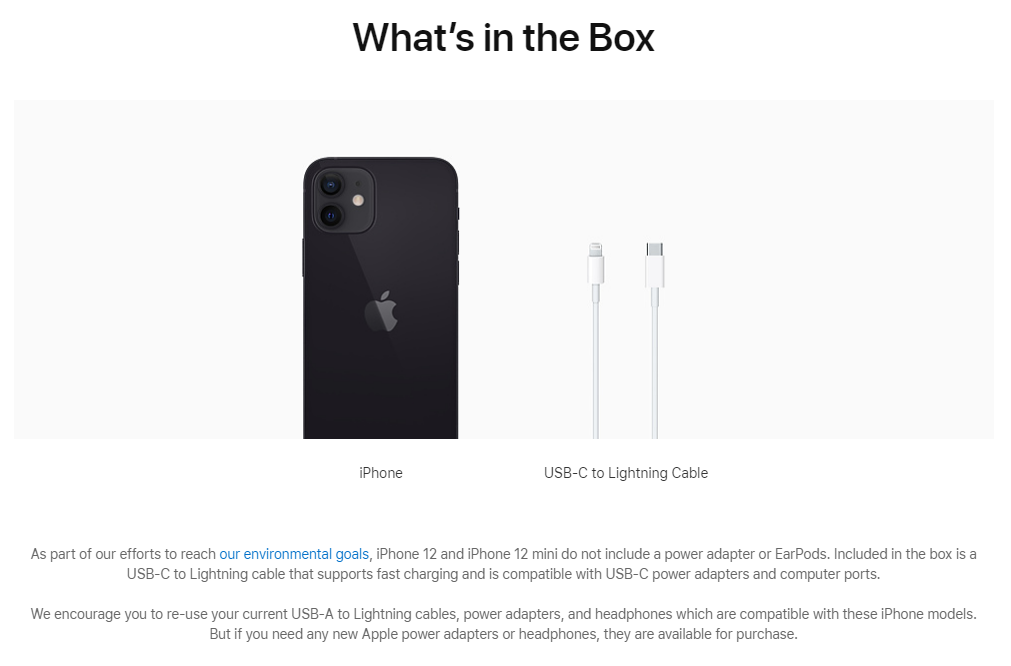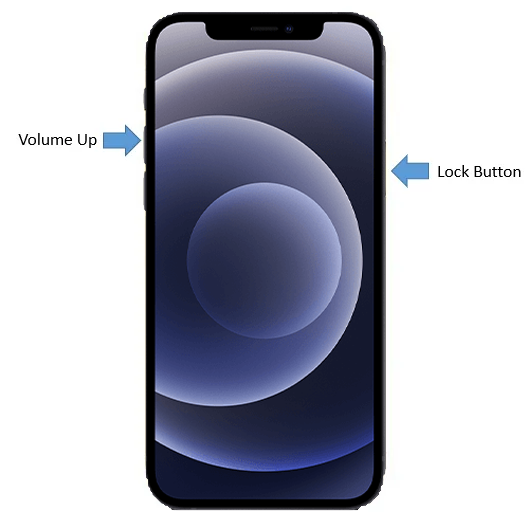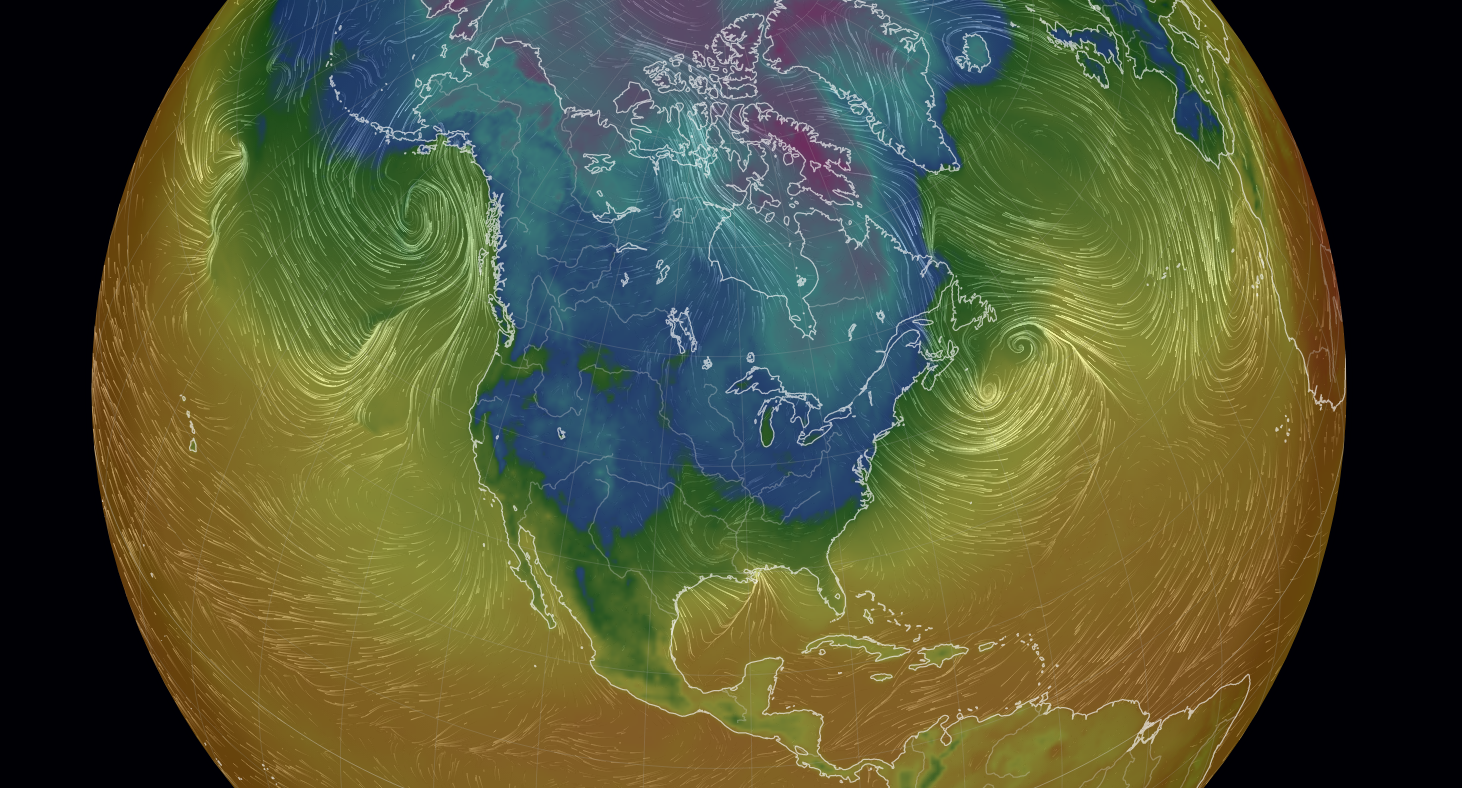Since 2017, Windows 10 S Mode has its little corner in the computing landscape. It’s a lightweight OS that helped boost the operating system to being installed over 800 million times around the world. Put it plainly, Windows 10 in S mode is a version of Windows 10 that’s streamlined for security and performance, exclusively running apps from the Microsoft Store.
For example in the education space, we need to have a certain amount of control and limitation to prevent the computers from being corrupted by viruses and malware by third party software publishers. Therefore, by only using Microsoft Store applications, Windows 10 S Mode is more protected than other versions of the operating system, and also benefits from the regular updates Microsoft publishes.
Think of this as the “safe room” version of the Windows OS.
Now, here’s the thing: If you want to install an app that isn’t available in the Microsoft Store, you’ll need to switch out of S mode. Once you break the “Seal” (maybe “S” is for seal!) on the Windows OS by getting out of the S mode, you cannot go back to it any more. Hence, to use any of the non-Microsoft Store software, you will need to switch out of S Mode on Windows 10.
Switching out of S mode is one-way. If you make the switch, you won’t be able to go back to Windows 10 in S mode. There’s no charge to switch out of S mode, though.
To break out of S Mode on your Windows 10 PC:
- On your PC running Windows 10 in S mode, open Settings > Update & Security > Activation.
- In the Switch to Windows 10 Home or Switch to Windows 10 Pro section, select Go to the Store.
(If you also see an “Upgrade your edition of Windows” section, be careful not to click the “Go to the Store” link that appears there.) - On the Switch out of S mode (or similar) page that appears in the Microsoft Store, select the Get button. After you see a confirmation message on the page, you’ll be able to install apps from outside of the Microsoft Store.
Let’s it! So now, you can install third party applications that cannot be found on Microsoft Store, with the regular version of Windows 10! Cheers!