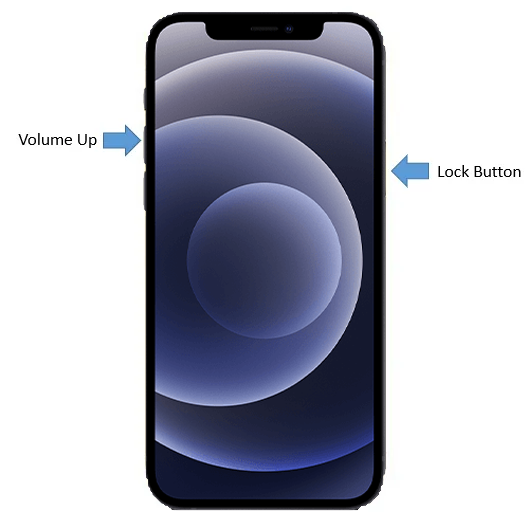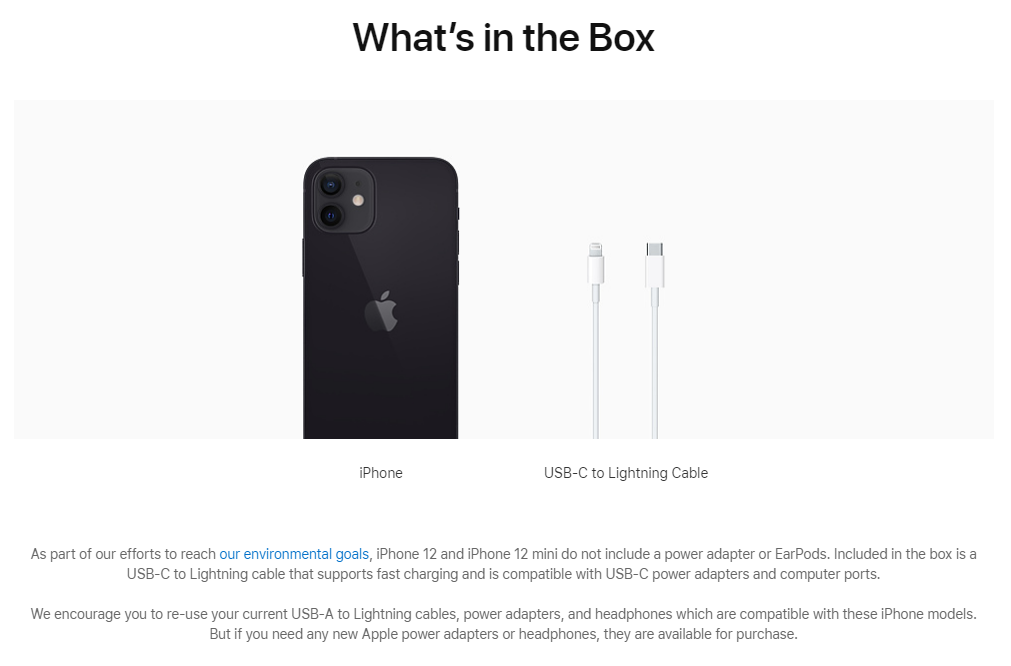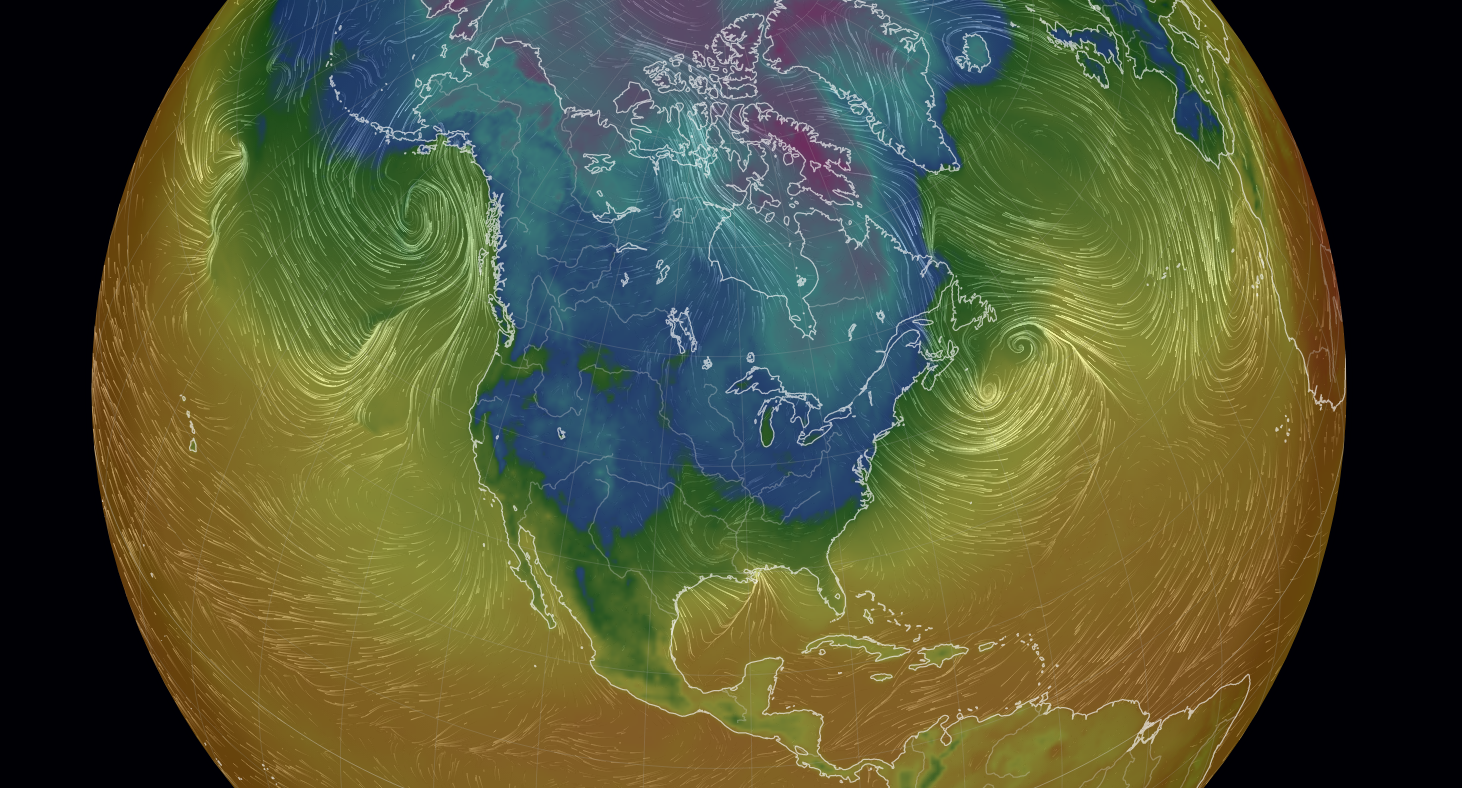If you have just picked up an iPhone 12 mini, iPhone 12, 12 Pro, or 12 Pro Max, you may wish to take a screenshot of something interesting or important. It is actually quite simple, so let’s see how you can do just that!
1) From anywhere on your phone, press the Volume Up and the Lock Button (the other side) at the same time. You should see an animation that suggests that the screenshot had been taken.

2) In the bottom left corner you’ll see a preview. To edit, tap it. To share the screenshot immediately, tap-and-hold it.
3) If you decide to edit or markup your screenshot, go ahead and edit it, and then tap “Done” in the top-right corner.
4) You’ll be asked to either do a “Save to Photos” or to delete the screenshot.
That’s it!